When you work with a Microsoft BizTalk Server 2004 project on a Microsoft Windows Server 2003-based computer, and you deploy the assemblies to BizTalk Server 2004, you may receive the following error message from Microsoft Visual Studio .NET:
[DeploymentException] Cannot open database BizTalkMgmtDb on server [server].
[DeploymentException] Cannot open database BizTalkMgmtDb on server [server].
A Microsoft Distributed Transaction Coordinator problem prevented connection to the Configuration database.
The transaction has already been implicitly or explicitly committed or aborted
You will also receive a similar error if you run the BizTalk Deployment Wizard. KB839187 provided a solution which is pertinent but not sufficient in some scenarios. Recently, I had a new development set up that took me back to this problem and it cost me approximately 2.5 hours of productivity to figure out exactly why.
I have a mutile server BizTalk setup. BizTalk Databases and the default BizTalk host are on a dedicated Windows 2003 server box. I do my development work on laptop with Windows XP (SP2). When I try to deploy a BizTalk assembly, I ran into the problem described above. I immediately tried the workaround suggested by KB839187 which didn't work. After some research, I belive the following steps are a better overall approach to this problem.
- Make sure your development machine and BizTalk server (server runs BizTalk databases) can ping each other
- Make sure MS DTC service is up and running on both computers
- Modify the following registry key on both computers: HKEY_LOCAL_MACHINE\SOFTWARE\Microsoft\MSDTC\TurnOffRpcSecurity = 1
- Enable the "Network Clients" for MS DTC for both computers. To do this:
- Click through: Start | Settings | Control Panel | Administrative Tools | Component Services
- Expand "Computers" under "Component Services" node
- Right click on "My Computer" and click on "MSDTC" tab on "My Computer Properties" dialog
- Click on "Security Configuration" button
- For Windows Server 2003, check "Network Clients" checkbox as indicated in the following picture.

For Windows XP (SP2), configure the "Security Settings" as indicated by the following picture.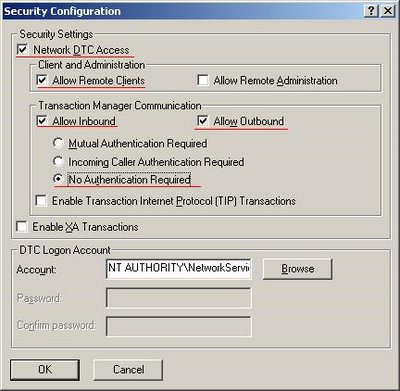
- Restart the MS DTC services on both computers if they have not been automatically restarted.
